Getting Started
Signing Up & Logging In
The first step to accessing KitchenSync is creating an account. No payment information is required—you can sign up and explore all features for free with your first recipe!
Visit app.kitchensync.co and enter a valid email address and password. You’ll receive a confirmation email with a link to activate your account, so use an email address you can access immediately. Once you click the link, you’re ready to begin!
KitchenSync is accessible from your desktop browser or mobile phone. No downloads are needed—it’s all browser-based.
Navigating the Dashboard
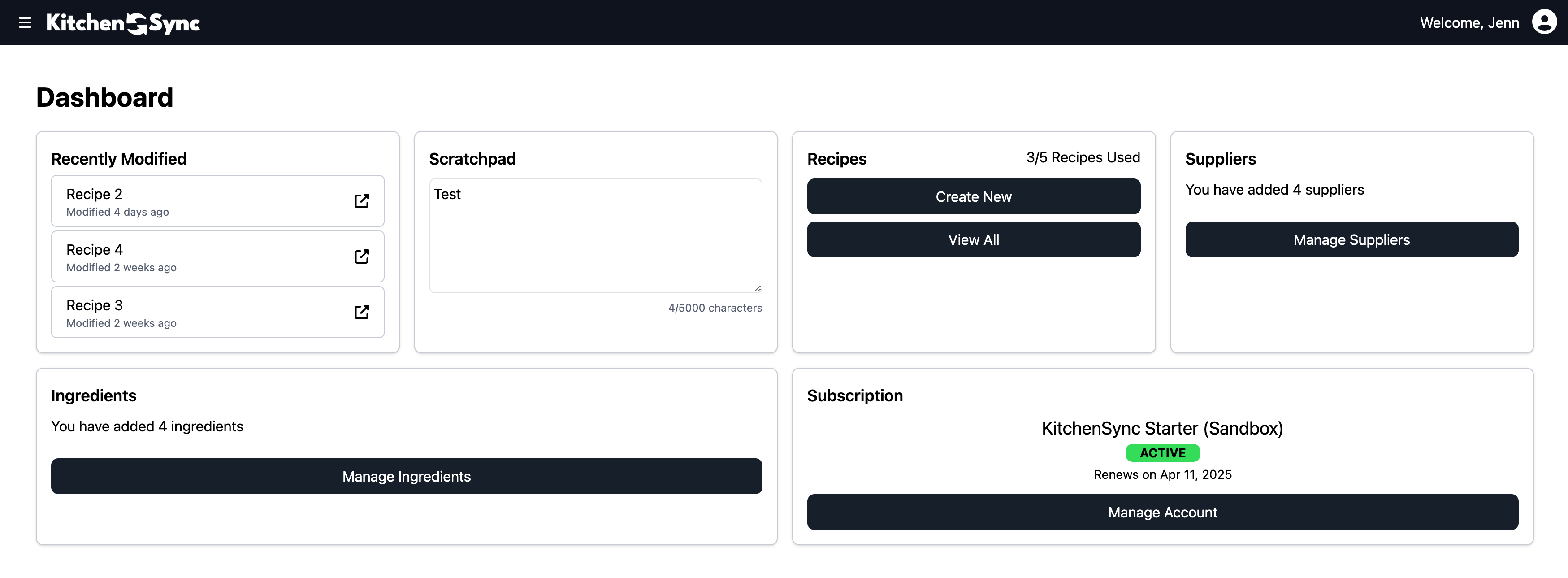
You’ll start on the Dashboard, which provides an information-packed overview of your account. This includes your Recipes, Ingredients, Suppliers, Subscription Status, and a Scratch pad to jot down notes as you experiment with recipes. The Scratch pad is saved to your account and persists between logins.
From here, you have two options to begin: you can add ingredients you plan to use or create your first recipe and add ingredients directly within it.
Adding Ingredients
To add ingredients first, select "Manage Ingredients" from the Dashboard. You’ll see an empty table, a search bar, and a "New Ingredient" button. Click the "New Ingredient" button and type the name of an ingredient you’d like to use. Search results will appear, accompanied by small macronutrient wheels—visual charts displaying fat, protein, carbs, fiber, and calories per 100g—to help you identify the best match for your needs.
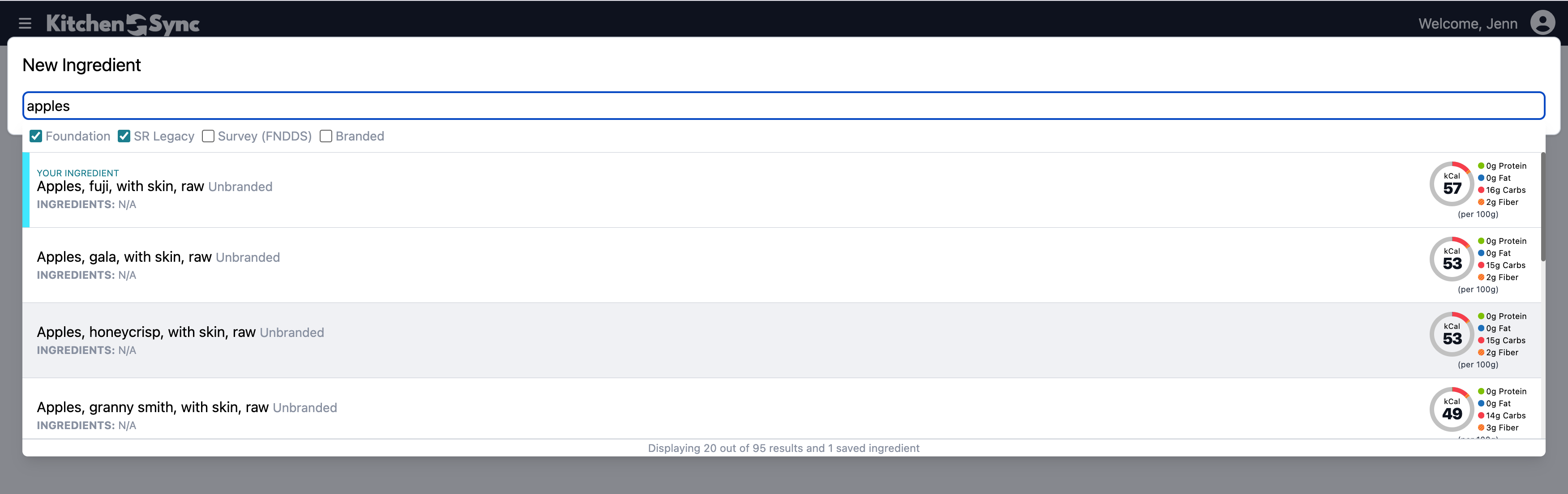
If you’ve already saved ingredients, they’ll appear at the top of the list for quick access to your frequently used items. By default, two of four categories are selected: Foundation and Legacy. These include basic ingredients like produce, grains, pantry staples, meats, cheeses, and nuts. Additional categories are available for more complex ingredients, such as packaged branded foods with their own nutrition labels.
Summary of USDA Ingredient Categories:
- Foundation: Analytical data/metadata on commodity and minimally processed food samples.
- SR Legacy: Historical data derived from analyses, calculations, and published literature.
- Survey (FNDDS): Data used to analyze foods/beverages reported in What We Eat in America, NHANES.
- Experimental: Data from foods published in peer-reviewed journals in collaboration with USDA.
- Branded: Label data collected through a public-private partnership.
Experimental foods are not currently available in KitchenSync. If you need them, please submit a request, and we can consider adding this feature.
Learn more about these categories on the USDA Website.
Once an ingredient is added, click the "Open" button on the right side of the table to view its details page. Here, you can update the name and description, review the nutrition data, and add supplier prices. The name you set here will appear in your recipe ingredients and the exportable weight-sorted ingredients list.
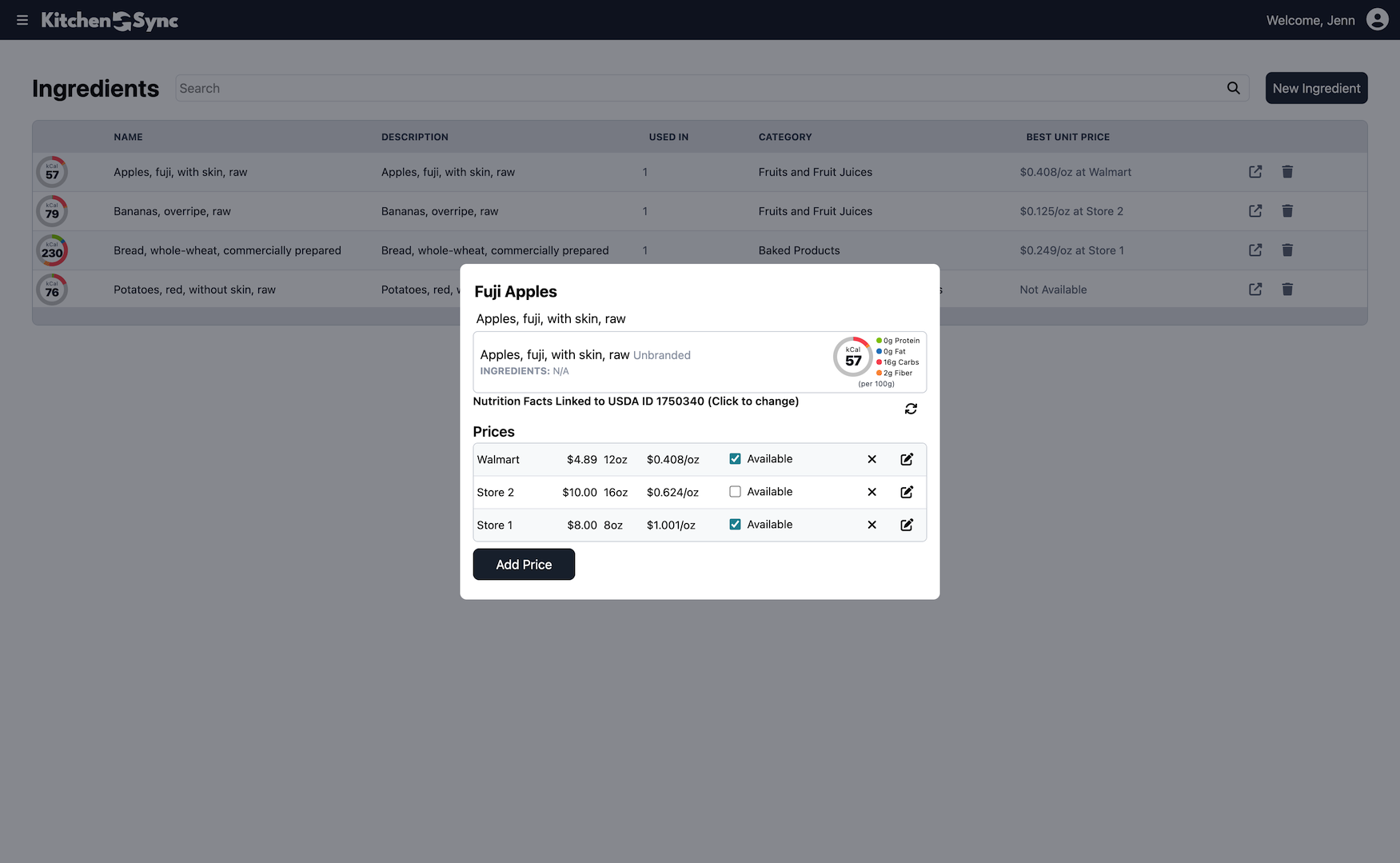
For more on adding prices, see Calculating Recipe & Serving Costs.
Creating Your First Recipe
To create a recipe, return to the Dashboard or select "Recipes" from the top-left drop-down menu. You’ll see a blank table with a "New Recipe" button in the top right. Click it to start, then provide a name and description for your recipe.
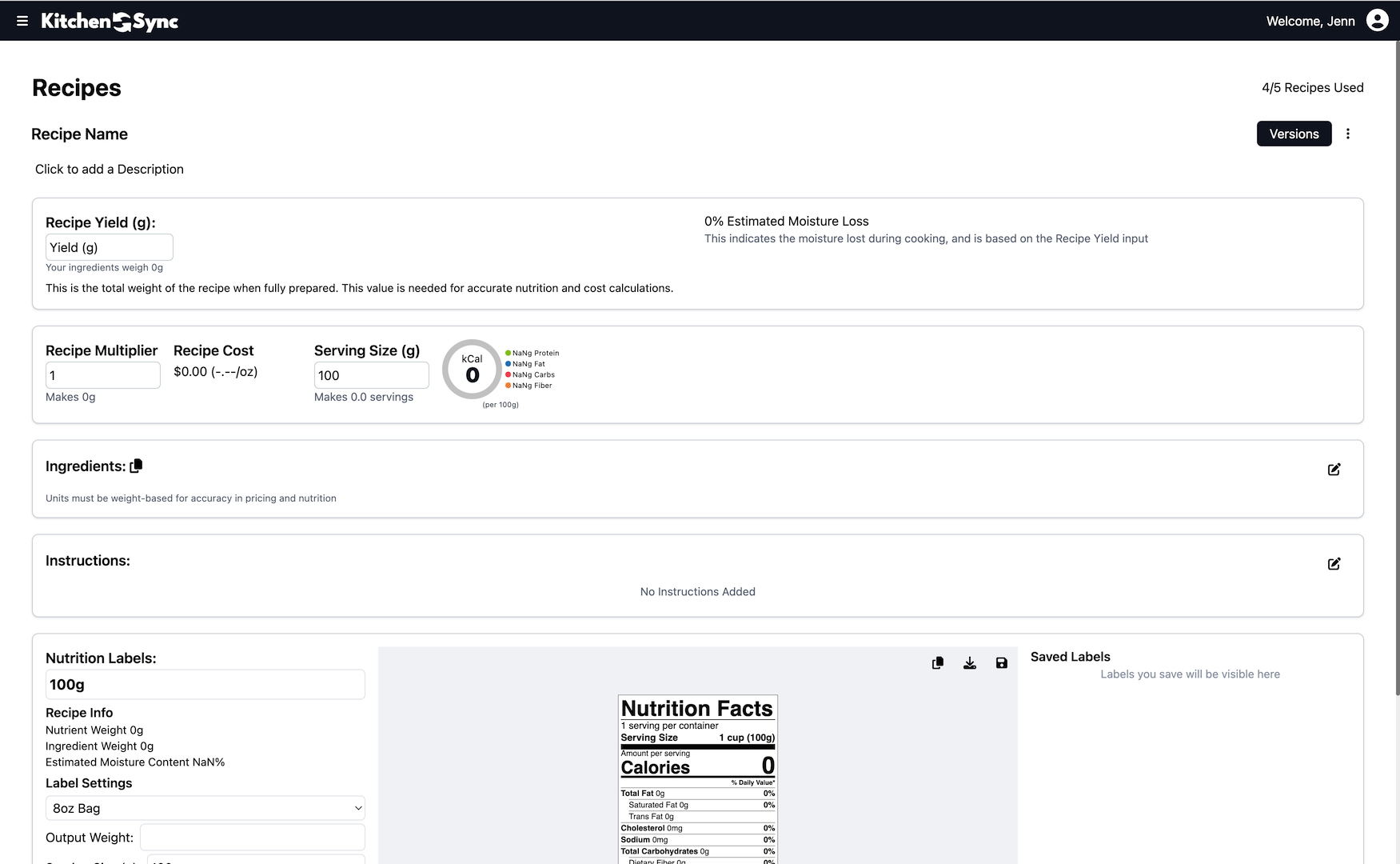
The interface may seem complex at first, but it becomes intuitive with use. Most fields calculate and display accurate data automatically as you build your recipe.
Click the "Edit" button on the Ingredients panel, then the "+" button to add a new ingredient row. If you’ve added ingredients previously, you can search for them here. Otherwise, search the USDA database directly to find and add the exact ingredients you need.
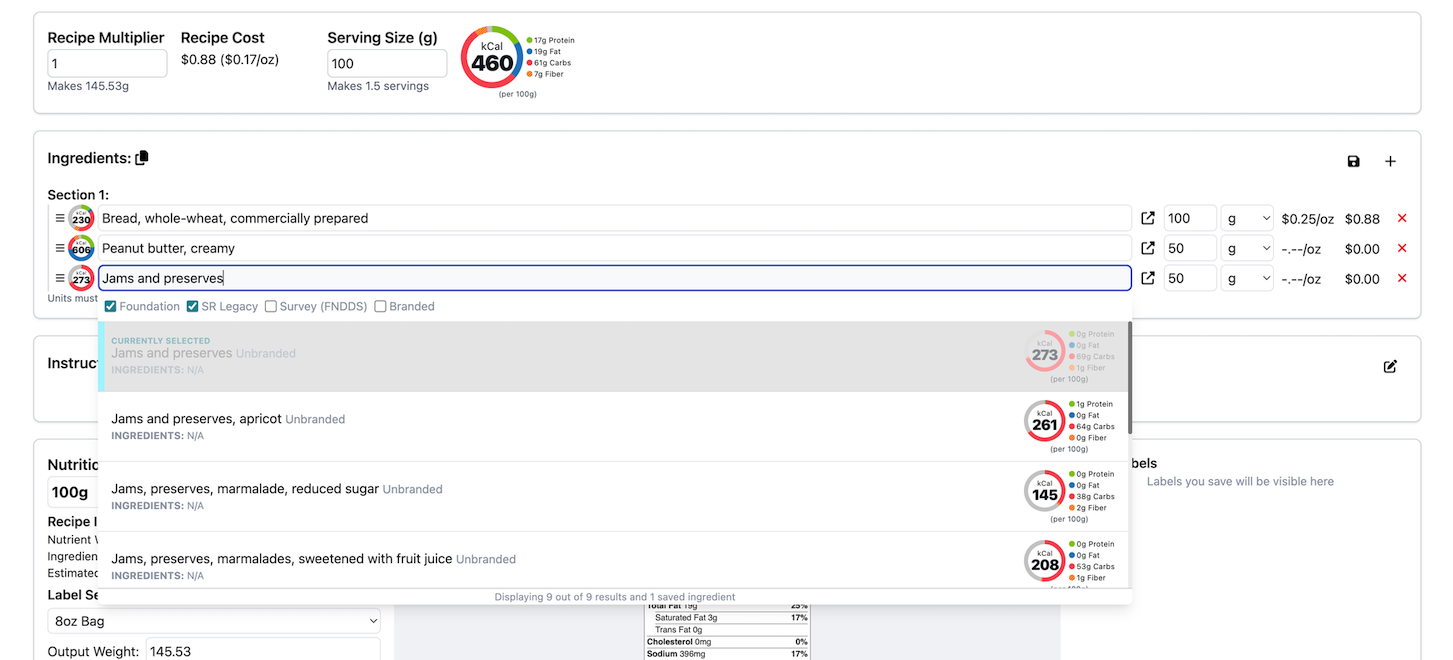
After saving your ingredients, nutrition and cost data will populate other sections of the page. Adjust ingredient amounts to see costs and nutrition update dynamically, helping you refine your recipe to meet cost or nutritional targets.
All ingredient amounts must be entered in weight-based units (e.g., grams, ounces) rather than volume-based units (e.g., cups, tablespoons). This ensures accuracy for FDA-compliant nutrition labels and cost calculations, as volume can vary depending on how densely ingredients are packed.
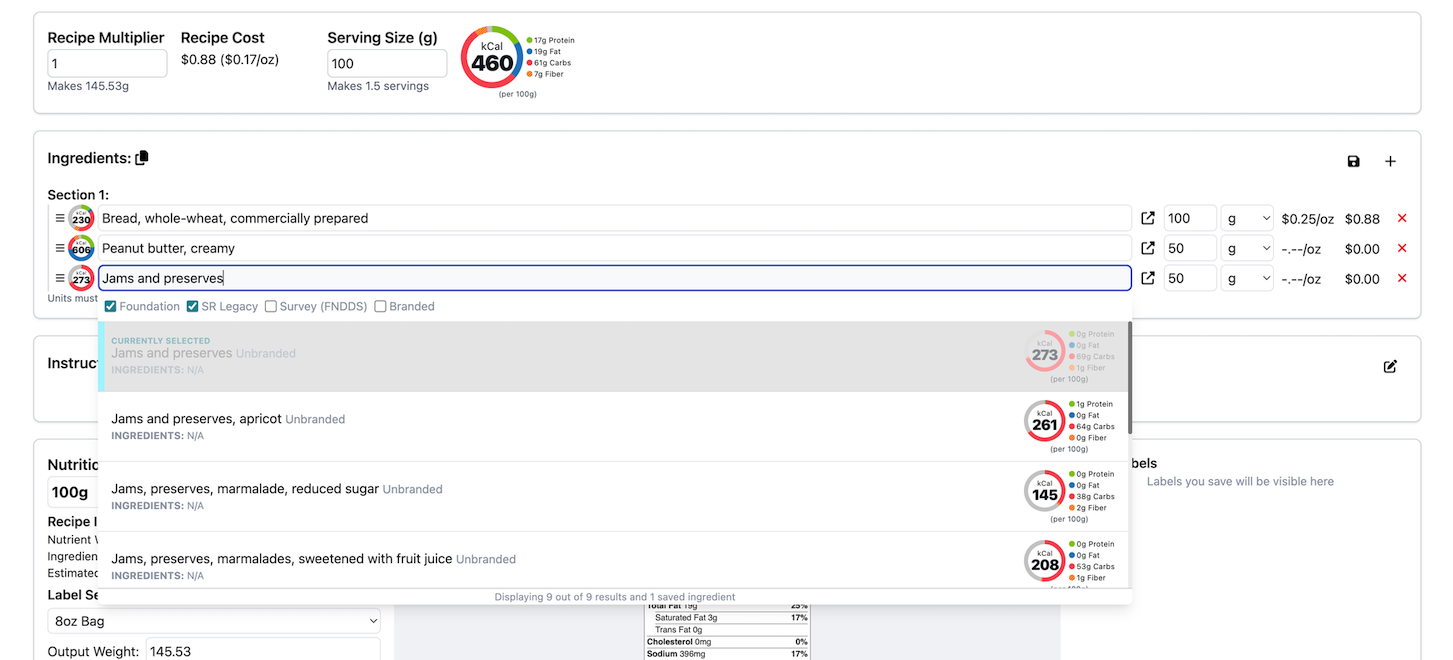
Next, add instructions to document your recipe’s preparation steps. Click the "Edit" button in the top-right corner of the Instructions panel, then the "+" button to add steps. Pressing "Enter" at the end of a step creates a new row and moves your cursor down, streamlining the process.

Other Important Fields
To accurately calculate your recipe’s cost and nutrition, ensure you update the Recipe Yield and Serving Size fields with appropriate values.
Recipe Yield
Recipe Yield is the expected total weight of the recipe after cooking and processing, accounting for moisture loss. This ensures accurate nutrition and cost calculations for each serving. KitchenSync calculates moisture loss as the percentage difference between the total weight of ingredients and the user-entered Recipe Yield, reflecting water lost during cooking.
Your Recipe Yield should not exceed the total weight of the ingredients (displayed below the Recipe Yield box) and is typically slightly less, due to moisture loss. Use the calculated moisture loss value (shown to the right of the Recipe Yield box) as a guide, or weigh a prepared batch for the most precise result.
Serving Size
Serving Size must also use a weight-based unit and should reflect a practical portion for your recipe. This value drives the macronutrient wheel on the recipe page and key figures in the nutrition label.
For more on nutrition labels, see Generating FDA-Compliant Nutrition Labels.
Continue to Core Features
