Core Features
Storing & Managing Recipes
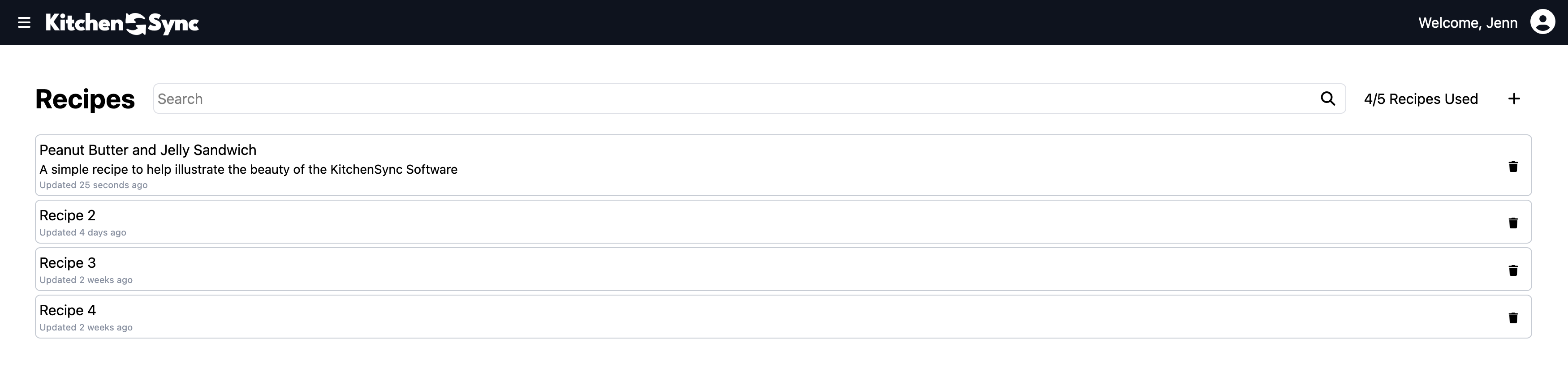
On the free plan, you can create, edit, and manage one recipe with access to all features, including unlimited ingredients, steps, and nutrition label generations. We include unlimited edits because we understand that, as a small food producer, you’re constantly refining your recipes, experimenting with new flavors and techniques.
Copy Your Ingredients List - Ordered by Descending Weight
KitchenSync includes a "Copy" button at the top of the ingredients list, allowing you to copy all ingredients—named as you’ve specified—in descending order by weight, as required by the FDA for food packaging. This order is automatically applied each time you save the ingredients to the recipe, ensuring compliance and convenience.
Duplicate Your Recipe for a Head Start on Similar Products
From the menu icon at the top right of a recipe page, select "Duplicate Recipe" to create a new recipe with the same ingredients, instructions, Recipe Yield, and Serving Size as the original. This feature simplifies starting a similar recipe you intend to maintain as a separate product alongside the existing one.
The menu also includes "Generate Ingredient", explained here and "Delete Recipe" options.
Calculating Recipe Macros
Calculating macros and viewing them in real time is seamless with KitchenSync’s recipe management tools. After saving ingredients to a recipe, adjusting the amount or unit of any ingredient instantly updates the macro wheel, displaying current calories, fat, protein, carbohydrates, and fiber per serving.
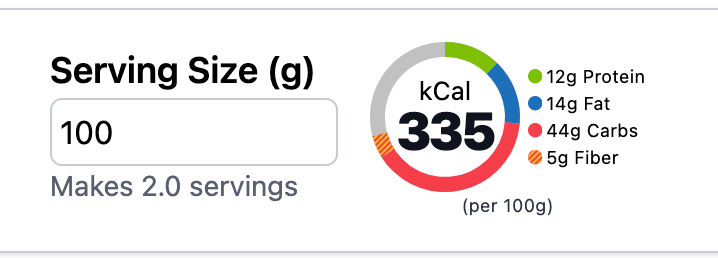
While many nutrition tools focus on the top three macros (protein, fat, and carbs), KitchenSync also includes carbohydrates and fiber breakdowns. This detail is critical for understanding health impacts, such as fiber’s glycemic-lowering effect and its benefits for the microbiome.
In the future, KitchenSync plans to add visibility for all micronutrients, with the option to include them on your nutrition label. If this feature would benefit you now, please contact us to request prioritization.
Matching Ingredients to Nutrition Data
KitchenSync links your ingredients to an extensive USDA database with pre-populated nutrition data for calculating macros and generating nutrition labels. Because this data spans a long collection period, some variances exist due to differences in sourcing, analysis methods, or updates over time.
We’ve performed extensive post-processing to ensure the data in KitchenSync is as complete, consistent, and accurate as possible. However, given the vast scope of the database, we cannot validate every entry. We recommend carefully selecting ingredients that align with your expectations for macros and composition.
For example, some USDA entries—like certain lentils listing zero fiber—may be inaccurate. When adding items like peanut butter, verify the macros and sub-ingredients (e.g., palm oil, sugar, salt) to ensure they match what you use in your recipe.
Updating Linked Nutrients
If you link incorrect nutrition data to an ingredient, you can easily correct it. From the Ingredient Details page, click the nutrition card (the panel with the macro wheel) to search for a new nutrition entry from the database.
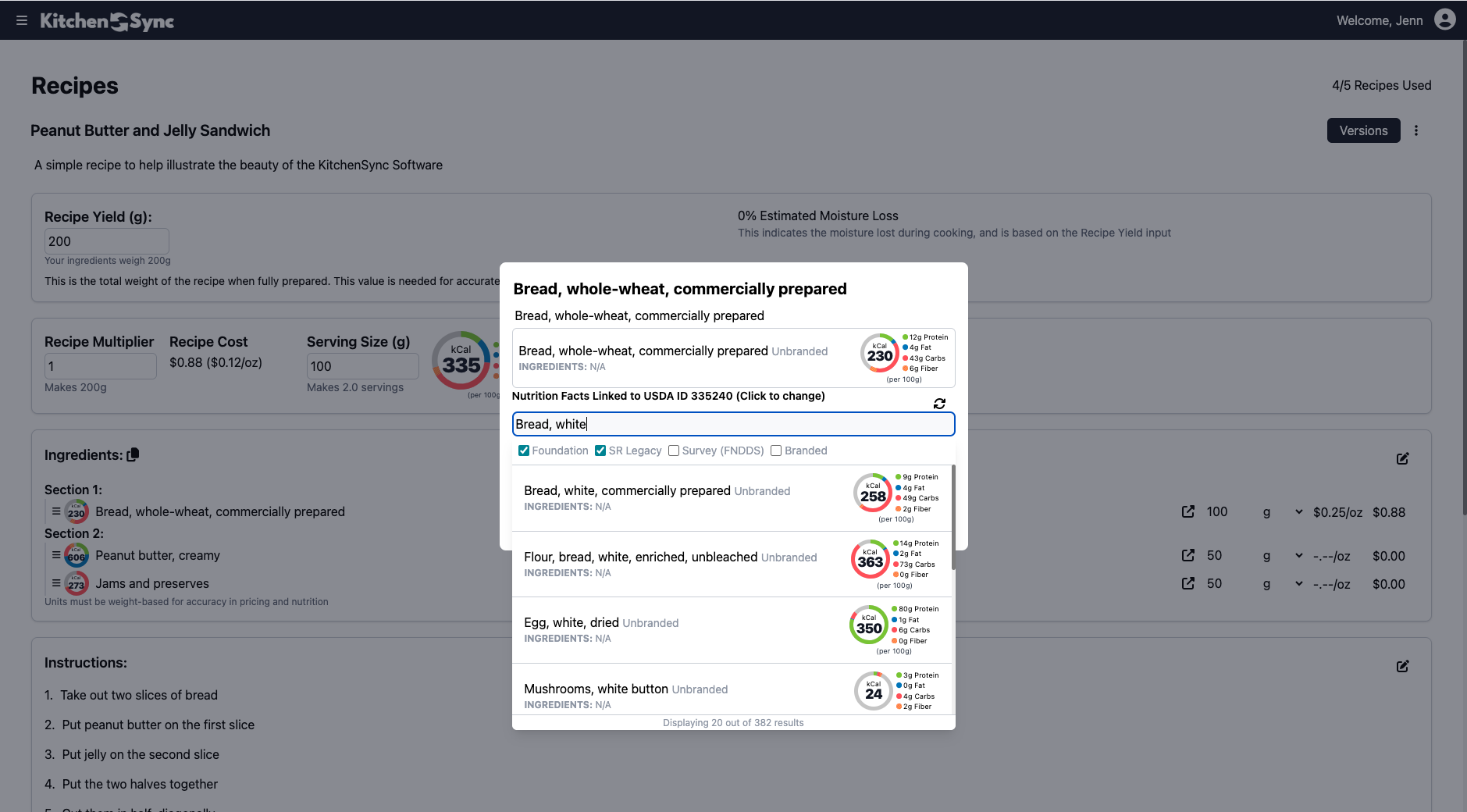
This search mirrors the ingredient search on the Ingredients and Recipe pages. Selecting a new nutrition entry updates it across all recipes using that ingredient. Alternatively, to change an ingredient in a single recipe, click "Edit" on the recipe’s Ingredients panel, select the ingredient’s name field, and search for a different option. Results include both your saved ingredients and new database entries.
Did you know you can use your own recipes as ingredients? Learn more in Recipes as Ingredients.
Calculating Recipe & Serving Costs
Enter ingredient prices on the Ingredient Details page—accessible from the ingredients list within a recipe or the Ingredients page—to instantly calculate total recipe costs and per-serving breakdowns.
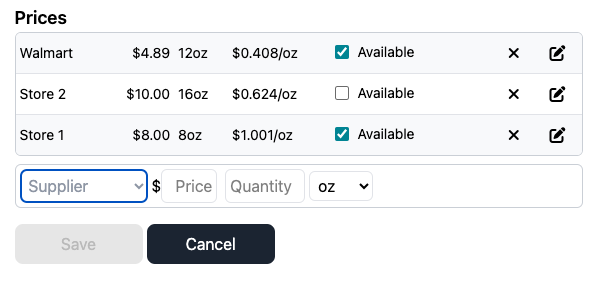
Pricing data is entered as the cost and package size from a supplier, which KitchenSync uses to compute a unit price (e.g., $/g). The Suppliers page provides a table to manage supplier details, including name, description, and website, with plans to expand functionality (e.g., viewing priced ingredients, scraping pricing URLs, and factoring in driving distance, lead time, and shipping costs). For efficiency, consider adding suppliers first, then assigning prices on the Ingredients page, where suppliers appear in a drop-down menu.
Adding suppliers directly within the pricing workflow is a planned feature. If this would improve your experience, please contact us to help us prioritize it.
You can mark prices as "currently unavailable" to exclude them from cost calculations temporarily without deleting them. This is useful for adjusting pricing due to supplier stock issues or tracking future prices as you scale production.
Generating FDA-Compliant Nutrition Labels
Export professional, FDA-compliant nutrition labels for your recipes with a single click.
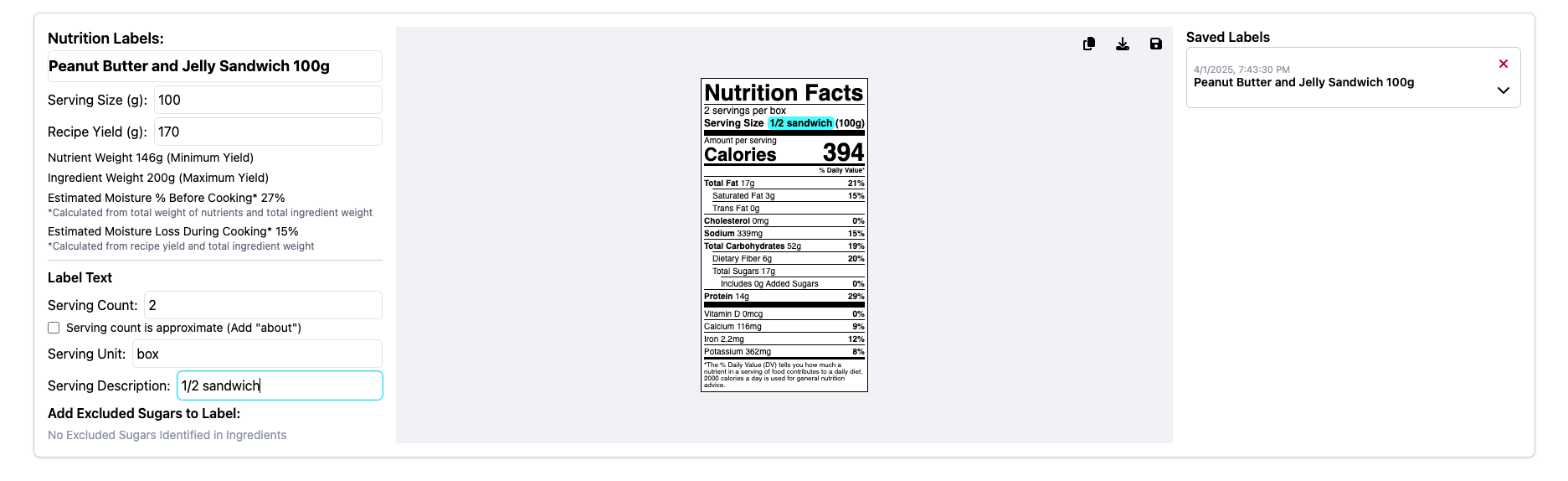
Once you’ve selected ingredients and entered amounts, your nutrition label is nearly complete. The Recipe Yield and Serving Size fields are available on the Nutrition Label Panel for easy adjustment while viewing the label, but note that these changes also update your recipe’s values.
A few additional fields finalize the label:
- Serving Count: How many servings are in this package?
- Serving is Approximate: Is the number of servings approximate? This adds "about" before the serving count.
- Serving Container: What is this product packaged in? A box, jar, tin, bag?
- Serving Description: How can you reasonably estimate the serving size? Is it a number of pieces from within the bag, a measurement like 1/2 cup? This should roughly equal the Serving Size in grams.
KitchenSync’s workflow highlights the value being edited on the label as you update the corresponding field, making it easy to see your changes in context.
